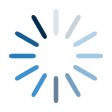
Filter Images
Total Cost
Add Image to Gallery
Vendor is a field for merchants who would like to have the ability to view/filter their products by vendor.
This can be the manufacturer, wholesaler, or other vendor for the product.
The default is set to the Artist name.
Stock Keeping Unit- Free format field that can be used for the ecommerce shop. The default is taken from image reference field. You can overwrite with your own SKU scheme
Tags/Keywords-can be used as keywords in ecommerce shop. You can edit the list by adding or removing tags to select what keywords are published with the product in shop.
Tags/Keywords-can be used as keywords in ecommerce shop. You can edit the list by adding or removing tags to select what keywords are published with the product in shop
In 'Publish Entire Selection' mode, any tags eneterd will be added to the existing image tags and published.
Collections are defined on Shopify to group products. You can create and edit collections from the Collections page of your Shopify admin. Only Manual Collection types can be selected. Select one or more collections to add this product to on the shop.
Sets are pre-defined group of variants for convenience.
They can be defined in Shopify Configuration section.
Choosing a set will select the associated variants in the field below. The selected variants can be changed to override the set selection if required.
Variants are pre-defined combimations of options with pricing.
They can be defined in Shopify Configuration section.
Choosing a set will select the associated variants, however the selected variants can be changed here to override the set selection if required.
Yes-Product is published live to online shop.
No- Product is added to store but not available on online shop
Catalog Visibility - This option determines which shop pages products will be listed on.
Visible shop and search results. Visible everywhere, shop pages, category pages and search results.
Catalog shop only. Visible in shop pages and category pages, but not search results.
Search Search results only. Visible in search results, but not in the shop page or category pages.
Hidden product hidden from user. Only visible on the single product page – not on any other pages.
Status - Select product post status upon publishing to shop.
Publish Product is published live.
Draft Product is published in draft mode.
Pending Product is published in pending review mode.
Private Product is published in private mode.
Product Category is defined on Woocommerce to group products with similar features.
You can create and edit Categories from the Products > Categories section of your Shop admin. Select one or more categories to add the product.
Woocommerce specifies that every product must be assigned to a category, and the default category will be automatically assigned if the product is not assigned to any other category.
The default category will be named “Uncategorized” and can not be deleted but can be renamed or you can also change the default category on the admin page.
Product Type - determines if the product has options.
Simple products on shop have no options with one selling price.
Variable products have options with variations, each of which determines the combination of options and prices.
Sets are pre-defined group of variants for convenience.
They can be defined in WooCommerce Configuration section.
Choosing a set will select the associated variants in the field below. The selected variants can be changed to override the set selection if required.
This option is only applicable to Variable product types.
Variants are pre-defined combimations of options with pricing.
They can be defined in WooCommerce Configuration section.
Choosing a set will select the associated variants, however the selected variants can be changed here to override the set selection if required.
This option is only applicable to Variable product types.
Default Variant - If you wish a certain variation already selected when a user visits the product page, choose the default form list. This also enables the 'Add to Cart' button to appear automatically on variable product pages. You can only set a default after at least one variation has been created and is part of the selected variable above.
Featured Product - selecting this option sets the featured flag on the product, equivalent to clicking the star in products page on the WooCommerce admin console.
Once you have featured products set up, WooCommerce will allow you to show all of your featured products through the theme setup.
Magento installations begin with a single website which by default, is called Main Website. If your Magento installation has multiple websites, you can select the websites to publish the product on.
Catalog Visibility - This option determines which shop pages products will be listed on.
Catalog, Search shop and search results. Visible everywhere, shop pages, category pages and search results.
Catalog shop only. Visible in shop pages and category pages, but not search results.
Search Search results only. Visible in search results, but not in the shop page or category pages.
Not Visible Individually product hidden from user. Only visible on the configurable product page – not on any other pages.
Product Category is defined on Magento to group products with similar features. You can create and edit Categories from the Catalog > Categories section of your Shop admin. Select one or more categories to add the product.
Product Type - determines if the product has options.
Simple products on shop have no options with one selling price.
Configurable products have options with variations, each of which determines the combination of options and prices.
Sets are pre-defined group of variants for convenience.
They can be defined in Magento Configuration section.
Choosing a set will select the associated variants in the field below. The selected variants can be changed to override the set selection if required.
This option is only applicable to Variable product types.
Variants are pre-defined combimations of options with pricing.
They can be defined in Magento Configuration section.
Choosing a set will select the associated variants, however the selected variants can be changed here to override the set selection if required.
This option is only applicable to Variable product types.
Custom Options are pre-defined group of Customizable Options for simple product types.
They can be defined in Magento Configuration section.
When a customer purchases a product with a customizable option, a description of each selected option appears below the product description,
and any associated markup (or markdown) is automatically applied to the price of the item.
Enable Product - selecting this option sets the Enabled flag on the product,
Enabled products are shown in catalogue. Disabled products can only be accessed in admin console.
Shop Section: you can organise your products into groups shoppers can explore. Use sections to group together item listings by type, size, or any other category shoppers might use to browse your items. Your sections are displayed as links in the left sidebar of your shop.
Product Price: For Simple product, this is the selling price. For Variable products the prices are determined by the variant prices. However, if the variants don't have prices, this price is used for all the variants. Etsy does not allow listing without a price, so if not eneterd a default 1 is used as price guide. Note: The price is the minimum possible price for variable products and Value must be >= 0.2.
Product Type - determines if the product has options.
Simple products on shop have no options with one selling price.
Variable products have options with variations, each of which determines the combination of options and prices.
Sets are pre-defined group of variants for convenience.
They can be defined in Etsy Configuration section.
Choosing a set will select the associated variants in the field below. The selected variants can be changed to override the set selection if required.
This option is only applicable to Variable product types.
Variants are pre-defined combimations of options with pricing.
They can be defined in Etsy Configuration section.
Choosing a set will select the associated variants, however the selected variants can be changed here to override the set selection if required.
This option is only applicable to Variable product types.
For a Variable product, if no variants are selected, then the listing will effectively be a Simple product
Product Status - All product listings by default are added in 'Draft' status. Setting the status option to 'Active' will also publish the product listing on etsy.com and make it visible to customers.
Primary Image Mockup is a template pre-defined in Mockup Configuration.
The selection list is grouped into the image orientation. You can select one template for generating default primary image mockup.
For the template selected, an output JPEG view is generated, placing the selected image thumbnail within the defined smart-object area.
The generated mockup is then published as the main product default primary image thumb to shop.
Selected Template, marked as 'Any Orientation' and that matching image orientation, is used and otherwised ignored. For multiple image publishing, ensure you have the matching orientations template in the collection selected.
Gallery Mockups are templates pre-defined in Mockup Configuration.
The selection list is grouped into the image orientation. You can select multiple templates for generating mockups.
For each template selected, an output JPEG view is generated, placing the selected image thumbnail within the defined smart-object area. The generated mockups are then published as product gallery to shop.
Selected Templates, marked as 'Any Orientation' and those matching image orientation, are used and the rest are ignored. For multiple image publishing, ensure you have the matching orientations templates in the collection selected.
Selected-All images in current search context will be published to Shop.
UnSelected-Only the current image shown above is published to Shop.